Bang Manual
Table of Contents
BANG!! is a Max for Live device that takes in audio, and outputs midi notes.
Every time the incoming sound is louder than the user set threshold, a user defined midi note is triggered.
The incoming sound can be filtered in order to only trigger on certain frequencies of sound.
It also features settable note length, filter auditioning, manual triggering, signal gain, velocity detection, and internal signal gain.
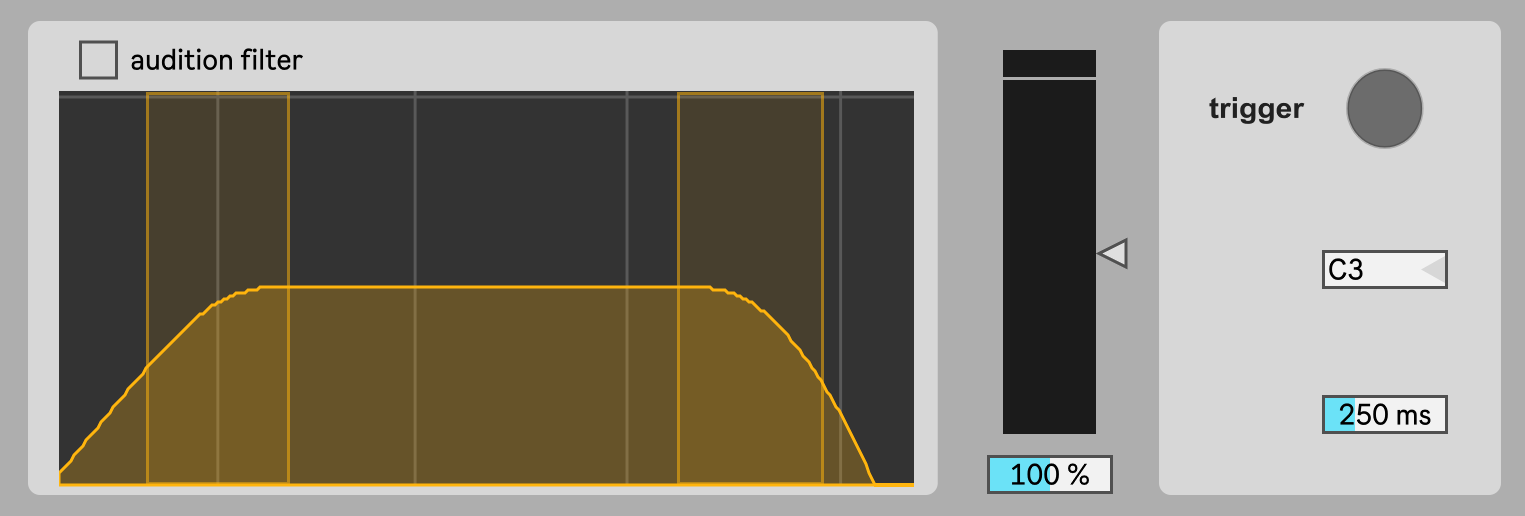
Installation⌗
The M4L Device can be used on any audio track simply by dragging the BANG!!.amxd file onto that track.
However, if you want Ableton to remember where the device is located, you must add it to your User Library, located in the leftmost panel.
Simply drag the BANG!!.amxd file into the user library.
I recommend making a folder to store your M4L devices in by right clicking and choosing New Folder.
You can organize this space how you like!
Uninstall⌗
If you added BANG!! to your User Library, simply right click on it, and choose Delete.
Setup⌗
- Place BANG!! on the audio channel for the track you want turned into midi triggers.
- On any midi instruments you want triggered by BANG!! set the MIDI From to the channel BANG!! is on.
- In the second MIDI From dropdown there may be multiple options. Make sure BANG!! is selected.
Controls⌗
Filter⌗
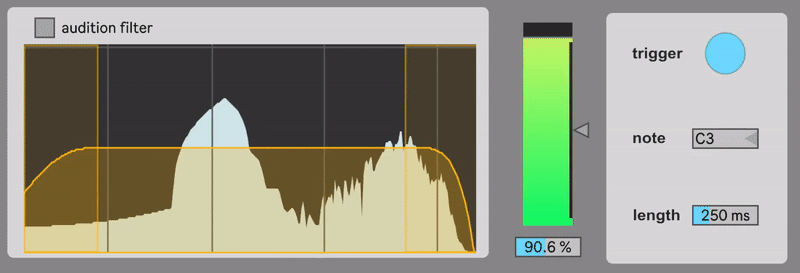
- Drag the left and right sections to adjust the window of audio frequencies passed into BANG!!
- For example, if you are triggering sounds with a low pitched source, like a bass drum, you should adjust the window to be focused on the left side of the frequency window. (See gif above)
- If you want to hear the changes the filter is making to your sound, turn on audition filter
Threshold⌗
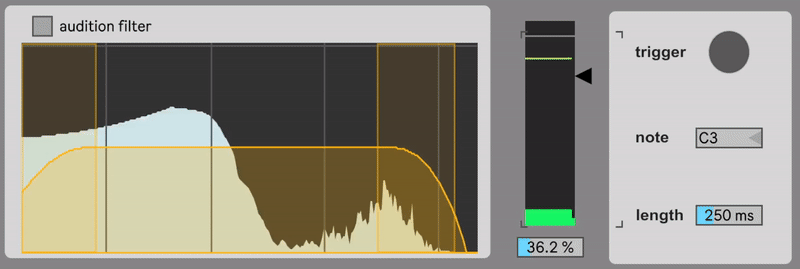
- This section shows the “level meter” for your incoming audio after being filtered.
- Use the vertical slider on the right side to set the trigger threshold. Audio above this level will trigger a new midi note.
- Set the signal gain. Boost quiet signals by up to 200%, or turn down signals that are too loud.
Midi Notes⌗
- The trigger button will light when the audio triggers a new midi note.
- You can also press the button to manually trigger a midi note.
- Use the note selector to choose the midi note BANG!! will send out when triggered.
- Set the note length in ms. 1000ms is one second. After the length specified the triggered midi note will end.
Midi In⌗
- BANG!! accepts midi input. For example, you can route a midi track to BANG!! in order to set the note setting to a melody in time with the music.
Velocity Sensitivity⌗
- BANG!! is velocity sensitive! Playing in louder notes will result in higher velocity triggers.
- The built in Expression Control device is useful for mapping velocity to other parameters in your Live session.